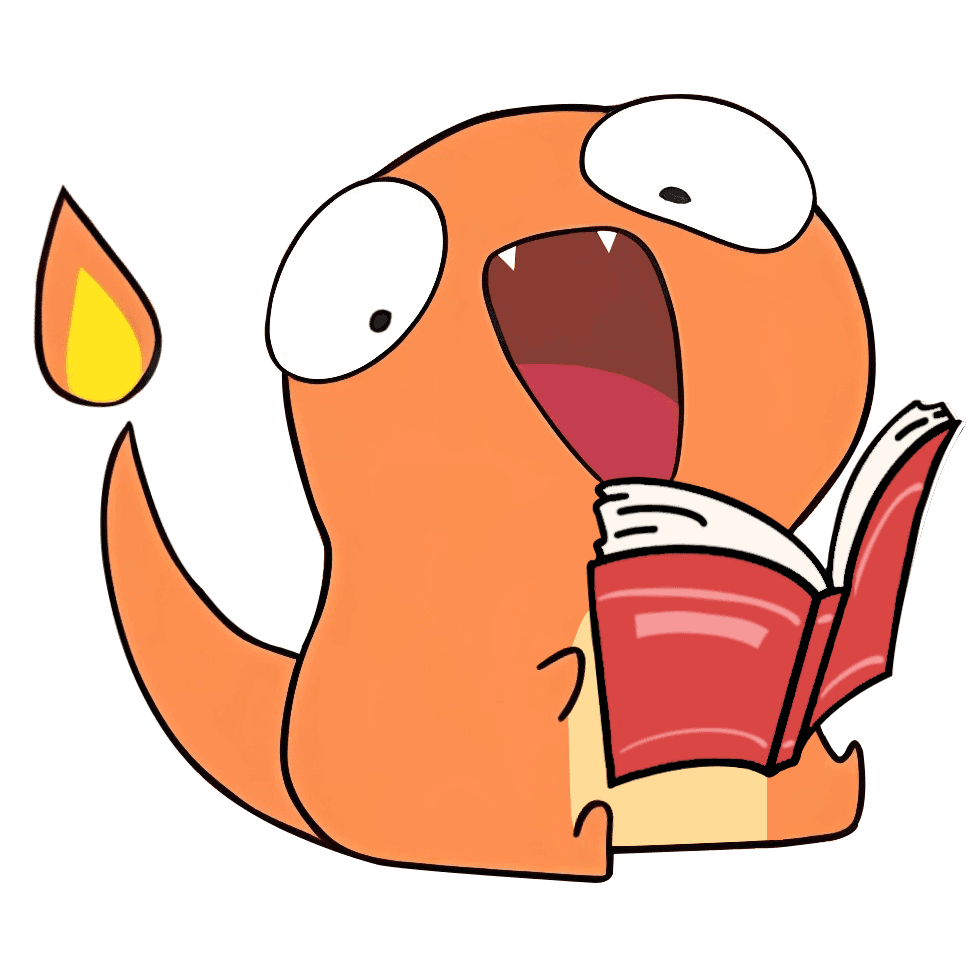主题
自定义样式
颜色权重(就近原则)
局部 > 全局 > 主题
颜色主题(Theme)
在 ECharts 主题编辑器 中进行自定义配置
下载主题(js 或 json),引入到项目中
在
echarts.init时,指定主题:js// 主题文件提前通过 js 解析 const chart = echarts.init(dom, 'chalk') // chalk 为主题名称或者
jsimport wonderland from './themes/wonderland' const chart = echarts.init(dom, wonderland) // wonderland 为主题文件
调色盘
调色板 是一组颜色、图形、系列,echarts 会自动选择其颜色。
js
option = {
// 全局调色盘。
color: ['#c23531', '#2f4554', '#61a0a8', '#d48265', '#91c7ae', '#749f83', '#ca8622', '#bda29a', '#6e7074', '#546570', '#c4ccd3'],
// ...
series: [
{
type: 'bar',
// 此系列自己的调色盘。
color: ['#dd6b66', '#759aa0', '#e69d87', '#8dc1a9', '#ea7e53', '#eedd78', '#73a373', '#73b9bc', '#7289ab', '#91ca8c', '#f49f42'],
// ...
},
{
type: 'pie',
// 此系列自己的调色盘。
color: ['#37A2DA', '#32C5E9', '#67E0E3', '#9FE6B8', '#FFDB5C', '#ff9f7f', '#fb7293', '#E062AE', '#E690D1', '#e7bcf3', '#9d96f5', '#8378EA', '#96BFFF'],
// ...
},
],
}主题调色盘
在主题文件中,会定义好调色盘
全局调色盘:在
option.color中配置即可局部调色盘:在
option.series.color中配置即可
直接的样式设置
纵观 ECharts 的 option 中,很多地方可以设置 itemStyle、lineStyle、areaStyle、label 等等。这些的地方可以直接设置图形元素的颜色、线宽、点的大小、标签的文字、标签的样式等等。
详细说明
js
var data = [
[
[28604, 77, 17096869, 'Australia', 1990],
[31163, 77.4, 27662440, 'Canada', 1990],
[1516, 68, 1154605773, 'China', 1990],
[13670, 74.7, 10582082, 'Cuba', 1990],
[28599, 75, 4986705, 'Finland', 1990],
[29476, 77.1, 56943299, 'France', 1990],
[31476, 75.4, 78958237, 'Germany', 1990],
[28666, 78.1, 254830, 'Iceland', 1990],
[1777, 57.7, 870601776, 'India', 1990],
[29550, 79.1, 122249285, 'Japan', 1990],
[2076, 67.9, 20194354, 'North Korea', 1990],
[12087, 72, 42972254, 'South Korea', 1990],
[24021, 75.4, 3397534, 'New Zealand', 1990],
[43296, 76.8, 4240375, 'Norway', 1990],
[10088, 70.8, 38195258, 'Poland', 1990],
[19349, 69.6, 147568552, 'Russia', 1990],
[10670, 67.3, 53994605, 'Turkey', 1990],
[26424, 75.7, 57110117, 'United Kingdom', 1990],
[37062, 75.4, 252847810, 'United States', 1990],
],
[
[44056, 81.8, 23968973, 'Australia', 2015],
[43294, 81.7, 35939927, 'Canada', 2015],
[13334, 76.9, 1376048943, 'China', 2015],
[21291, 78.5, 11389562, 'Cuba', 2015],
[38923, 80.8, 5503457, 'Finland', 2015],
[37599, 81.9, 64395345, 'France', 2015],
[44053, 81.1, 80688545, 'Germany', 2015],
[42182, 82.8, 329425, 'Iceland', 2015],
[5903, 66.8, 1311050527, 'India', 2015],
[36162, 83.5, 126573481, 'Japan', 2015],
[1390, 71.4, 25155317, 'North Korea', 2015],
[34644, 80.7, 50293439, 'South Korea', 2015],
[34186, 80.6, 4528526, 'New Zealand', 2015],
[64304, 81.6, 5210967, 'Norway', 2015],
[24787, 77.3, 38611794, 'Poland', 2015],
[23038, 73.13, 143456918, 'Russia', 2015],
[19360, 76.5, 78665830, 'Turkey', 2015],
[38225, 81.4, 64715810, 'United Kingdom', 2015],
[53354, 79.1, 321773631, 'United States', 2015],
],
]
option = {
backgroundColor: {
type: 'radial',
x: 0.3,
y: 0.3,
r: 0.8,
colorStops: [
{
offset: 0,
color: '#f7f8fa',
},
{
offset: 1,
color: '#cdd0d5',
},
],
},
grid: {
left: 10,
containLabel: true,
bottom: 10,
top: 10,
right: 30,
},
xAxis: {
splitLine: {
show: false,
},
},
yAxis: {
splitLine: {
show: false,
},
scale: true,
},
series: [
{
name: '1990',
data: data[0],
type: 'scatter',
symbolSize: function (data) {
return Math.sqrt(data[2]) / 5e2
},
emphasis: {
focus: 'series',
label: {
show: true,
formatter: function (param) {
return param.data[3]
},
position: 'top',
},
},
itemStyle: {
shadowBlur: 10,
shadowColor: 'rgba(120, 36, 50, 0.5)',
shadowOffsetY: 5,
color: {
type: 'radial',
x: 0.4,
y: 0.3,
r: 1,
colorStops: [
{
offset: 0,
color: 'rgb(251, 118, 123)',
},
{
offset: 1,
color: 'rgb(204, 46, 72)',
},
],
},
},
},
{
name: '2015',
data: data[1],
type: 'scatter',
symbolSize: function (data) {
return Math.sqrt(data[2]) / 5e2
},
emphasis: {
focus: 'series',
label: {
show: true,
formatter: function (param) {
return param.data[3]
},
position: 'top',
},
},
itemStyle: {
shadowBlur: 10,
shadowColor: 'rgba(25, 100, 150, 0.5)',
shadowOffsetY: 5,
color: {
type: 'radial',
x: 0.4,
y: 0.3,
r: 1,
colorStops: [
{
offset: 0,
color: 'rgb(129, 227, 238)',
},
{
offset: 1,
color: 'rgb(25, 183, 207)',
},
],
},
},
},
],
}高亮的样式(emphasis)
在鼠标悬浮到图形元素上时,一般会出现高亮的样式。默认情况下,高亮的样式是根据普通样式自动生成的。
主要是通过 emphasis 属性来定制:
js
option = {
series: {
type: 'scatter',
// 普通样式。
itemStyle: {
// 点的颜色。
color: 'red',
},
label: {
show: true,
// 标签的文字。
formatter: 'This is a normal label.',
},
// 高亮样式。
emphasis: {
itemStyle: {
// 高亮时点的颜色。
color: 'blue',
},
label: {
show: true,
// 高亮时标签的文字。
formatter: 'This is a emphasis label.',
},
},
},
}EChart v4 以前的写法
js
option = {
series: {
type: 'scatter',
itemStyle: {
// 普通样式。
normal: {
// 点的颜色。
color: 'red',
},
// 高亮样式。
emphasis: {
// 高亮时点的颜色。
color: 'blue',
},
},
label: {
// 普通样式。
normal: {
show: true,
// 标签的文字。
formatter: 'This is a normal label.',
},
// 高亮样式。
emphasis: {
show: true,
// 高亮时标签的文字。
formatter: 'This is a emphasis label.',
},
},
},
}视觉映射 visualMap
详见 数据的视觉映射